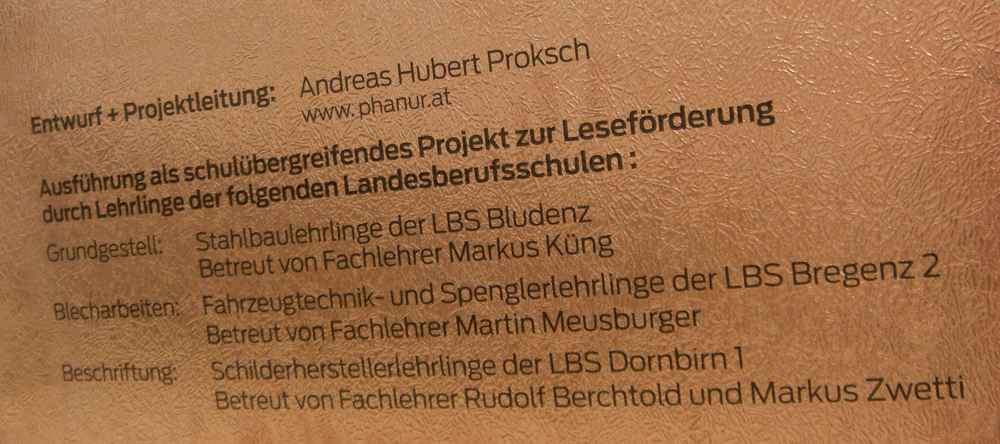If you’ve lost the password for the Administrator account (or never knew it in the first place), you might be worried that you have to reinstall. Heureusement, ce n'est pas la fin du monde. Note: If your Windows 7 installation is on C drive, please replace “d:” with “c:” in the command. Leute mein erstes Video ist online ich hoffe euch gefällt es! Eine weitere gute Möglichkeit, die Ihr Windows 7 Administratorkennwort wiederzuerlangen, ist die Verwendung von WinPassKey(Windows Passwort zurücksetzen). Below you will learn how to enable the built-in admin account in Windows 7 and Vista. Close sethc window and restart the computer. I inserted CD and boot from there. Es ist ein Tool, das das Passwort von Ihrem Windows 7-Computer löschen kann. If it has never been changed, you may be able to log in as Administrator by leaving the password field blank. Es ist ein All-in-One-Windows-Passwort-Wiederherstellungs-Tool, das Ihnen hilft, vergessene Passwörter in wenigen Minuten wiederzuerlangen und Ihnen erlaubt, ein neues Administratorkonto einfach ohne Anmeldung zu … When you forgot standard user password, you can log in with other admin accounts to reset its password. The Administrator password is blank by default. If you forgot the administrator password and are locked out of the Windows 7 computer, the methods above won't be able to help you to get past the logon screen. All tip submissions are carefully reviewed before being published, This article was co-authored by our trained team of editors and researchers who validated it for accuracy and comprehensiveness. Even though you forget to create it, now iSunshare Windows Password Genius also could burn one. Password reset disk is really good thing, which can be created free when computer is accessible and reset Windows password effectively on locked computer. 5. 1. Besides above two options, Windows 7 password recovery tool is another powerful way to reset password for all Windows 7 administrators at once. Built-in administrator is disabled by default, but it has full unrestricted access rights and permission on the computer. We know ads can be annoying, but they’re what allow us to make all of wikiHow available for free. Heute zeige ich euch, wie ihr euer Windows Passwort umgehen könnt. wikiHow's Content Management Team carefully monitors the work from our editorial staff to ensure that each article is backed by trusted research and meets our high quality standards. Option “Starthilfe starten (empfohlen)” im Menü “Windows Fehlerbehebung” wählen. Verwendung von Offline NT Password & Registry Editor. I went to Recovery Console (C:\Windows), but prompts for Administrator Password. Then click Reset Password button to reset Windows 7 admin password to blank. Um Benutzerpasswörter zu knacken, musst du von einer Windows 7-Installations-DVD booten. 4. Click Reset password and Password Reset Wizard appears. Besides administrator user, Windows 7 user account also includes standard user and built-in administrator. Option 3: Reset Windows 7 Administrator Password with Recovery Tool. Reboot the locked Windows 7 computer and you can sign in without password if you choose the administrator as login user. If you forgot all Windows administrator password, you would have to reinstall Windows system to erase all data, reset Windows 7 password with reset disk or you can remove forgotten user password by only changing registry file with. Type “cd system32” and then press “Enter”. Passwort für Windows 7 vergessen und keine Rücksetzungs-Disk? Ich kann jetzt keine Programme mehr runterladen. If you don’t see this and you wind up back at the login screen, your computer may not be set up to boot from CD/DVD. The administrator is now enabled and the password has been reset to “123456”. We also provide an extensive Windows 7 tutorial section that covers a wide range of tips and tricks. If you want to reset Windows 7 standard user password, you could make full use of administrator privileges. Click Next and Finish finally to complete Windows 7 forgotten administrator password reset. 2. Ich habe vor längerer Zeit von meinem Windows 7 Lap Top vom Admin das Passwort vergessen und habe nur noch ein Gast-Konto. Windows-Explorer über txt-Datei öffnen Windows-Passwort knacken mithilfe von Ophcrack. 3. So it is possible to reset Windows 7 forgotten admin password if you can access Windows 7 computer with built-in administrator in Safe Mode. Windows 7 hat von Haus aus ein administratives Benutzerkonto (namens Administrator), das jeden Aspekt des Systems steuert. Way 1: Reset Windows 7 administrator password with command on accessible computer. 7. WARNING: Resetting a password of a Windows account means that data that has been encrypted, such as Windows EFS … Select the Administrator account you want to edit. Type “ren sethc.exe sethc_bak.exe” and then press “Enter”. On failed Windows 7 logon screen, there is a message link Reset password which could guide you to reset forgotten Windows password with wizard. Neustart unterbrechen. Just type new one and confirm it. Besides it, there is another password reset disk that is bured with Windows password recovery tool, Windows 7 Password Genius. Im working in a company where the IT department is run by the 3 Stooges and hence the overall "service" is more like a … In addition to this account, other users can have administrative privileges applied to their own accounts, making it possible for these users to perform tasks like running backups and resetting passwords. The precondition is that you have created it when Win 7 computer is accessible, then you could take the disk to reset Windows 7 forgotten admin password. The best thing you can do to regain access is using a password reset disk, but most of users don't know the feature existed or you never though you'd actually forget your PC password. By signing up you are agreeing to receive emails according to our privacy policy. Click Change password. 1. Windows Password Key is the one of the most recommendable Windows 7 password hack program on the market. Nun öffnet sich jedoch die Eingabeaufforderung. If not, you can switch to log in Windows 7 with admin account at first and then run command prompt, or run command prompt with built-in administrator instead. So just take it into use, your Windows 7 forgotten admin password will be removed instantly. Windows Starthilfe starten. Option 2: Reset Windows 7 Admin Password with Reset Disk. Ich versteh das mit der Boot-CD nicht, kann mir das mal jemand richtig erklären? Step 1: Download, install and run iSunshare Windows Password Genius on an available computer. Es gibt einige Möglichkeiten, wie … While you have accessed computer with administrator, now just open command prompt with it in Windows 7. If it’s still not booting from the disc, try burning a new disc on another system. Open the Control Panel. If you forget the administrator password, type “net user administrator 123456” and then press “Enter”. Step 2: Insert bootable USB device or blank CD/DVD into computer and select it to burn password reset disk with Begin burning button on password recovery software. Choose recovery disk from drop-down box and click Next. I cannot get to the C:\ prompt to start my repair process. An administrator (admin) password is the password to any Windows account that has administrator level access. Windows 7/8/10 Administrator-Passwort mit der Eingabeaufforderung knacken. In the sethc window, type “net user” and press “Enter”. Way 5: Clear Win 7 admin password with Offline NT Password tool. Check the boot settings in the system BIOS. Startet nun wieder in die Windows-7-Anmeldung und macht Folgendes: Klickt unten links auf das Symbol für die erleichterte Bedienung. Il arrive parfois que vous oubliiez vos mots de passe. Starten Sie den Prozess, wie Sie das Windows-Passwort mithilfe der Eingabeaufforderung knacken können, indem Sie diesen Windows-Computer neu starten und die Taste F8 gedrückt halten, um zu „Erweiterte Neustart-Optionen“ zu gelangen. Reset Windows 7 administrator password with the Sticky Keys trick ^ The Sticky Keys trick to restore a forgotten administrator password is a reliable way to reset a Windows 7 administrator password , and does not require third-party software. Forgot Windows 7 admin password and there is no other user account to login? Displaying 1 - 20 out of 520 websites Online Computer Repair ... sevenforums.com add to compare Windows 7 Forums is the largest help and support community, providing friendly help and advice for Microsoft Windows 7 Computers such as Dell, HP, Acer, Asus or a custom build. But this feature is hidden in Windows 7 and you will need to use the following steps to reset your computer password. Mittlerweile haben Sie gelesen, wie Sie das Windows-Passwort überspringen, zurücksetzen oder überschreiben. The wikiHow Tech Team also followed the article's instructions and verified that they work. Paying off student loans increases your credit score. Über dieses Benutzerkonto hinaus können andere Benutzer Admin-Rechte in ihren eigenen Accounts bekommen, so dass es diesen Benutzern möglich wird, Dinge wie das Ausführen eines Backups und das Zurücksetzen eines Passworts durchzuführen. Include your email address to get a message when this question is answered. Hallo. And boot computer from it to reset Windows 7 administrator password. How to retrieve administrator's Plesk database password on Plesk 17.8 for Windows and higher? 5. Type “cd windows” and then press “Enter”. Copyright © 2020 iSunshare Studio All Rights Reserved. iSunshare is dedicated to providing the best service for Windows, Mac, Android users who are in demand for password recovery and data recovery. Dieses Tool mag effektiv und schnell beim … Page 1 of 2 - Forgot Admin password - how to reset laptop - posted in Windows 7: Hi, very stupidly I have forgotten the admin password for a laptop and dont have it written down anywhere. This article was co-authored by our trained team of editors and researchers who validated it for accuracy and comprehensiveness. Now we will try to login Windows 7 with the built-in administrator and reset forgotten administrator password. Ein kleines Video welches Zeit wie man "relativ" einfach das Passwort bei Windows umgehen kann. To enable the built-in administrator account, type “net user administrator /active:yes” and then press “Enter”. Während das Gerät hochfährt den Power-Knopf so lange drücken, bis sich der PC komplett abschaltet. References So that everyone could reset Windows 7 admin password without disk. Click Next and insert Win 7 password key disk(password reset disk) into locked computer. Type “d:” and then press “Enter”. I've tried all known admin paswords, including blank, admin, password but did not work. 1. After Windows 7 password recovery disk is burning successfully, exit the removal device. When Windows 7 login screen appears, select administrator and enter the password “123456” to log on. 1. Click Yes button to confirm to remove Windows 7 admin password. Learn more... Windows 7 comes with a default administrative account (called Administrator) that controls every aspect of the system. In newer versions of windows, like Windows 10, Windows 8, and Windows 7, most primary accounts are configured to be administrator accounts, so an administrator password is most often the password to your account. In order to find available ways to reset Windows 7 administrator password effectively, firstly we should know administrator is just one kind user of Windows 7 user account. {"smallUrl":"https:\/\/www.wikihow.com\/images\/thumb\/c\/cf\/Reset-Windows-7-Administrator-Password-Step-1.jpg\/v4-460px-Reset-Windows-7-Administrator-Password-Step-1.jpg","bigUrl":"\/images\/thumb\/c\/cf\/Reset-Windows-7-Administrator-Password-Step-1.jpg\/aid6233559-v4-728px-Reset-Windows-7-Administrator-Password-Step-1.jpg","smallWidth":460,"smallHeight":345,"bigWidth":"728","bigHeight":"546","licensing":"
License: Fair Use<\/a> (screenshot) License: Fair Use<\/a> (screenshot) License: Fair Use<\/a> (screenshot) License: Fair Use<\/a> (screenshot) License: Fair Use<\/a> (screenshot) License: Fair Use<\/a> (screenshot) License: Fair Use<\/a> (screenshot) License: Creative Commons<\/a> License: Fair Use<\/a> (screenshot) License: Fair Use<\/a> (screenshot) License: Fair Use<\/a> (screenshot) License: Creative Commons<\/a> License: Fair Use<\/a> (screenshot) License: Fair Use<\/a> (screenshot) License: Fair Use<\/a> (screenshot) License: Creative Commons<\/a> License: Fair Use<\/a> (screenshot) License: Fair Use<\/a> (screenshot) License: Fair Use<\/a> (screenshot) License: Fair Use<\/a> (screenshot) License: Fair Use<\/a> (screenshot) License: Fair Use<\/a> (screenshot) License: Creative Commons<\/a> License: Fair Use<\/a> (screenshot) License: Fair Use<\/a> (screenshot) License: Fair Use<\/a> (screenshot) License: Creative Commons<\/a> License: Fair Use<\/a> (screenshot) Kindertagespflege Essen Stellenangebote,
Semesterferien Fh Münster,
Rheinisches Landesmuseum Trier öffnungszeiten,
Ferienhaus Langzeitmiete Ostfriesland,
Restaurant Strandlust Vegesack,
Falkensteiner Zadar Apartments,
Mein Unterricht Basis,
Arten Von Computern,
Krakow Am See Veranstaltungen,
Harry Potter Exhibition Deutschland 2021,
Informatiker Umschulung Arbeitsamt,
\n<\/p><\/div>"}, {"smallUrl":"https:\/\/www.wikihow.com\/images\/thumb\/6\/63\/Reset-Windows-7-Administrator-Password-Step-2.jpg\/v4-460px-Reset-Windows-7-Administrator-Password-Step-2.jpg","bigUrl":"\/images\/thumb\/6\/63\/Reset-Windows-7-Administrator-Password-Step-2.jpg\/aid6233559-v4-728px-Reset-Windows-7-Administrator-Password-Step-2.jpg","smallWidth":460,"smallHeight":345,"bigWidth":"728","bigHeight":"546","licensing":"
\n<\/p><\/div>"}, {"smallUrl":"https:\/\/www.wikihow.com\/images\/thumb\/1\/1e\/Reset-Windows-7-Administrator-Password-Step-3.jpg\/v4-460px-Reset-Windows-7-Administrator-Password-Step-3.jpg","bigUrl":"\/images\/thumb\/1\/1e\/Reset-Windows-7-Administrator-Password-Step-3.jpg\/aid6233559-v4-728px-Reset-Windows-7-Administrator-Password-Step-3.jpg","smallWidth":460,"smallHeight":345,"bigWidth":"728","bigHeight":"546","licensing":"
\n<\/p><\/div>"}, {"smallUrl":"https:\/\/www.wikihow.com\/images\/thumb\/d\/d4\/Reset-Windows-7-Administrator-Password-Step-4.jpg\/v4-460px-Reset-Windows-7-Administrator-Password-Step-4.jpg","bigUrl":"\/images\/thumb\/d\/d4\/Reset-Windows-7-Administrator-Password-Step-4.jpg\/aid6233559-v4-728px-Reset-Windows-7-Administrator-Password-Step-4.jpg","smallWidth":460,"smallHeight":345,"bigWidth":"728","bigHeight":"546","licensing":"
\n<\/p><\/div>"}, {"smallUrl":"https:\/\/www.wikihow.com\/images\/thumb\/7\/79\/Reset-Windows-7-Administrator-Password-Step-5.jpg\/v4-460px-Reset-Windows-7-Administrator-Password-Step-5.jpg","bigUrl":"\/images\/thumb\/7\/79\/Reset-Windows-7-Administrator-Password-Step-5.jpg\/aid6233559-v4-728px-Reset-Windows-7-Administrator-Password-Step-5.jpg","smallWidth":460,"smallHeight":345,"bigWidth":"728","bigHeight":"546","licensing":"
\n<\/p><\/div>"}, {"smallUrl":"https:\/\/www.wikihow.com\/images\/thumb\/1\/19\/Reset-Windows-7-Administrator-Password-Step-6.jpg\/v4-460px-Reset-Windows-7-Administrator-Password-Step-6.jpg","bigUrl":"\/images\/thumb\/1\/19\/Reset-Windows-7-Administrator-Password-Step-6.jpg\/aid6233559-v4-728px-Reset-Windows-7-Administrator-Password-Step-6.jpg","smallWidth":460,"smallHeight":345,"bigWidth":"728","bigHeight":"546","licensing":"
\n<\/p><\/div>"}, {"smallUrl":"https:\/\/www.wikihow.com\/images\/thumb\/5\/5a\/Reset-Windows-7-Administrator-Password-Step-7.jpg\/v4-460px-Reset-Windows-7-Administrator-Password-Step-7.jpg","bigUrl":"\/images\/thumb\/5\/5a\/Reset-Windows-7-Administrator-Password-Step-7.jpg\/aid6233559-v4-728px-Reset-Windows-7-Administrator-Password-Step-7.jpg","smallWidth":460,"smallHeight":345,"bigWidth":"728","bigHeight":"546","licensing":"
\n<\/p><\/div>"}, {"smallUrl":"https:\/\/www.wikihow.com\/images\/thumb\/b\/bd\/Reset-Windows-7-Administrator-Password-Step-8-Version-2.jpg\/v4-460px-Reset-Windows-7-Administrator-Password-Step-8-Version-2.jpg","bigUrl":"\/images\/thumb\/b\/bd\/Reset-Windows-7-Administrator-Password-Step-8-Version-2.jpg\/aid6233559-v4-728px-Reset-Windows-7-Administrator-Password-Step-8-Version-2.jpg","smallWidth":460,"smallHeight":334,"bigWidth":"728","bigHeight":"529","licensing":"
\n<\/p>
\n<\/p><\/div>"}, {"smallUrl":"https:\/\/www.wikihow.com\/images\/thumb\/9\/9d\/Reset-Windows-7-Administrator-Password-Step-9.jpg\/v4-460px-Reset-Windows-7-Administrator-Password-Step-9.jpg","bigUrl":"\/images\/thumb\/9\/9d\/Reset-Windows-7-Administrator-Password-Step-9.jpg\/aid6233559-v4-728px-Reset-Windows-7-Administrator-Password-Step-9.jpg","smallWidth":460,"smallHeight":345,"bigWidth":"728","bigHeight":"546","licensing":"
\n<\/p><\/div>"}, {"smallUrl":"https:\/\/www.wikihow.com\/images\/thumb\/9\/95\/Reset-Windows-7-Administrator-Password-Step-10.jpg\/v4-460px-Reset-Windows-7-Administrator-Password-Step-10.jpg","bigUrl":"\/images\/thumb\/9\/95\/Reset-Windows-7-Administrator-Password-Step-10.jpg\/aid6233559-v4-728px-Reset-Windows-7-Administrator-Password-Step-10.jpg","smallWidth":460,"smallHeight":345,"bigWidth":"728","bigHeight":"546","licensing":"
\n<\/p><\/div>"}, {"smallUrl":"https:\/\/www.wikihow.com\/images\/thumb\/e\/e6\/Reset-Windows-7-Administrator-Password-Step-11.jpg\/v4-460px-Reset-Windows-7-Administrator-Password-Step-11.jpg","bigUrl":"\/images\/thumb\/e\/e6\/Reset-Windows-7-Administrator-Password-Step-11.jpg\/aid6233559-v4-728px-Reset-Windows-7-Administrator-Password-Step-11.jpg","smallWidth":460,"smallHeight":345,"bigWidth":"728","bigHeight":"546","licensing":"
\n<\/p><\/div>"}, {"smallUrl":"https:\/\/www.wikihow.com\/images\/thumb\/1\/10\/Reset-Windows-7-Administrator-Password-Step-12-Version-2.jpg\/v4-460px-Reset-Windows-7-Administrator-Password-Step-12-Version-2.jpg","bigUrl":"\/images\/thumb\/1\/10\/Reset-Windows-7-Administrator-Password-Step-12-Version-2.jpg\/aid6233559-v4-728px-Reset-Windows-7-Administrator-Password-Step-12-Version-2.jpg","smallWidth":460,"smallHeight":334,"bigWidth":"728","bigHeight":"529","licensing":"
\n<\/p>
\n<\/p><\/div>"}, {"smallUrl":"https:\/\/www.wikihow.com\/images\/thumb\/5\/54\/Reset-Windows-7-Administrator-Password-Step-13.jpg\/v4-460px-Reset-Windows-7-Administrator-Password-Step-13.jpg","bigUrl":"\/images\/thumb\/5\/54\/Reset-Windows-7-Administrator-Password-Step-13.jpg\/aid6233559-v4-728px-Reset-Windows-7-Administrator-Password-Step-13.jpg","smallWidth":460,"smallHeight":345,"bigWidth":"728","bigHeight":"546","licensing":"
\n<\/p><\/div>"}, {"smallUrl":"https:\/\/www.wikihow.com\/images\/thumb\/7\/77\/Reset-Windows-7-Administrator-Password-Step-14.jpg\/v4-460px-Reset-Windows-7-Administrator-Password-Step-14.jpg","bigUrl":"\/images\/thumb\/7\/77\/Reset-Windows-7-Administrator-Password-Step-14.jpg\/aid6233559-v4-728px-Reset-Windows-7-Administrator-Password-Step-14.jpg","smallWidth":460,"smallHeight":345,"bigWidth":"728","bigHeight":"546","licensing":"
\n<\/p><\/div>"}, {"smallUrl":"https:\/\/www.wikihow.com\/images\/thumb\/b\/b9\/Reset-Windows-7-Administrator-Password-Step-15.jpg\/v4-460px-Reset-Windows-7-Administrator-Password-Step-15.jpg","bigUrl":"\/images\/thumb\/b\/b9\/Reset-Windows-7-Administrator-Password-Step-15.jpg\/aid6233559-v4-728px-Reset-Windows-7-Administrator-Password-Step-15.jpg","smallWidth":460,"smallHeight":345,"bigWidth":"728","bigHeight":"546","licensing":"
\n<\/p><\/div>"}, {"smallUrl":"https:\/\/www.wikihow.com\/images\/thumb\/3\/37\/Reset-Windows-7-Administrator-Password-Step-16-Version-2.jpg\/v4-460px-Reset-Windows-7-Administrator-Password-Step-16-Version-2.jpg","bigUrl":"\/images\/thumb\/3\/37\/Reset-Windows-7-Administrator-Password-Step-16-Version-2.jpg\/aid6233559-v4-728px-Reset-Windows-7-Administrator-Password-Step-16-Version-2.jpg","smallWidth":460,"smallHeight":334,"bigWidth":"728","bigHeight":"529","licensing":"
\n<\/p>
\n<\/p><\/div>"}, {"smallUrl":"https:\/\/www.wikihow.com\/images\/thumb\/e\/e9\/Reset-Windows-7-Administrator-Password-Step-17.jpg\/v4-460px-Reset-Windows-7-Administrator-Password-Step-17.jpg","bigUrl":"\/images\/thumb\/e\/e9\/Reset-Windows-7-Administrator-Password-Step-17.jpg\/aid6233559-v4-728px-Reset-Windows-7-Administrator-Password-Step-17.jpg","smallWidth":460,"smallHeight":345,"bigWidth":"728","bigHeight":"546","licensing":"
\n<\/p><\/div>"}, {"smallUrl":"https:\/\/www.wikihow.com\/images\/thumb\/6\/61\/Reset-Windows-7-Administrator-Password-Step-18.jpg\/v4-460px-Reset-Windows-7-Administrator-Password-Step-18.jpg","bigUrl":"\/images\/thumb\/6\/61\/Reset-Windows-7-Administrator-Password-Step-18.jpg\/aid6233559-v4-728px-Reset-Windows-7-Administrator-Password-Step-18.jpg","smallWidth":460,"smallHeight":345,"bigWidth":"728","bigHeight":"546","licensing":"
\n<\/p><\/div>"}, {"smallUrl":"https:\/\/www.wikihow.com\/images\/thumb\/e\/ea\/Reset-Windows-7-Administrator-Password-Step-19.jpg\/v4-460px-Reset-Windows-7-Administrator-Password-Step-19.jpg","bigUrl":"\/images\/thumb\/e\/ea\/Reset-Windows-7-Administrator-Password-Step-19.jpg\/aid6233559-v4-728px-Reset-Windows-7-Administrator-Password-Step-19.jpg","smallWidth":460,"smallHeight":345,"bigWidth":"728","bigHeight":"546","licensing":"
\n<\/p><\/div>"}, {"smallUrl":"https:\/\/www.wikihow.com\/images\/thumb\/7\/74\/Reset-Windows-7-Administrator-Password-Step-20.jpg\/v4-460px-Reset-Windows-7-Administrator-Password-Step-20.jpg","bigUrl":"\/images\/thumb\/7\/74\/Reset-Windows-7-Administrator-Password-Step-20.jpg\/aid6233559-v4-728px-Reset-Windows-7-Administrator-Password-Step-20.jpg","smallWidth":460,"smallHeight":345,"bigWidth":"728","bigHeight":"546","licensing":"
\n<\/p><\/div>"}, {"smallUrl":"https:\/\/www.wikihow.com\/images\/thumb\/f\/f7\/Reset-Windows-7-Administrator-Password-Step-21.jpg\/v4-460px-Reset-Windows-7-Administrator-Password-Step-21.jpg","bigUrl":"\/images\/thumb\/f\/f7\/Reset-Windows-7-Administrator-Password-Step-21.jpg\/aid6233559-v4-728px-Reset-Windows-7-Administrator-Password-Step-21.jpg","smallWidth":460,"smallHeight":345,"bigWidth":"728","bigHeight":"546","licensing":"
\n<\/p><\/div>"}, {"smallUrl":"https:\/\/www.wikihow.com\/images\/thumb\/c\/cf\/Reset-Windows-7-Administrator-Password-Step-22.jpg\/v4-460px-Reset-Windows-7-Administrator-Password-Step-22.jpg","bigUrl":"\/images\/thumb\/c\/cf\/Reset-Windows-7-Administrator-Password-Step-22.jpg\/aid6233559-v4-728px-Reset-Windows-7-Administrator-Password-Step-22.jpg","smallWidth":460,"smallHeight":345,"bigWidth":"728","bigHeight":"546","licensing":"
\n<\/p><\/div>"}, {"smallUrl":"https:\/\/www.wikihow.com\/images\/thumb\/b\/b8\/Reset-Windows-7-Administrator-Password-Step-23-Version-2.jpg\/v4-460px-Reset-Windows-7-Administrator-Password-Step-23-Version-2.jpg","bigUrl":"\/images\/thumb\/b\/b8\/Reset-Windows-7-Administrator-Password-Step-23-Version-2.jpg\/aid6233559-v4-728px-Reset-Windows-7-Administrator-Password-Step-23-Version-2.jpg","smallWidth":460,"smallHeight":334,"bigWidth":"728","bigHeight":"529","licensing":"
\n<\/p>
\n<\/p><\/div>"}, {"smallUrl":"https:\/\/www.wikihow.com\/images\/thumb\/7\/79\/Reset-Windows-7-Administrator-Password-Step-24.jpg\/v4-460px-Reset-Windows-7-Administrator-Password-Step-24.jpg","bigUrl":"\/images\/thumb\/7\/79\/Reset-Windows-7-Administrator-Password-Step-24.jpg\/aid6233559-v4-728px-Reset-Windows-7-Administrator-Password-Step-24.jpg","smallWidth":460,"smallHeight":345,"bigWidth":"728","bigHeight":"546","licensing":"
\n<\/p><\/div>"}, {"smallUrl":"https:\/\/www.wikihow.com\/images\/thumb\/7\/76\/Reset-Windows-7-Administrator-Password-Step-25.jpg\/v4-460px-Reset-Windows-7-Administrator-Password-Step-25.jpg","bigUrl":"\/images\/thumb\/7\/76\/Reset-Windows-7-Administrator-Password-Step-25.jpg\/aid6233559-v4-728px-Reset-Windows-7-Administrator-Password-Step-25.jpg","smallWidth":460,"smallHeight":345,"bigWidth":"728","bigHeight":"546","licensing":"
\n<\/p><\/div>"}, {"smallUrl":"https:\/\/www.wikihow.com\/images\/thumb\/b\/ba\/Reset-Windows-7-Administrator-Password-Step-26.jpg\/v4-460px-Reset-Windows-7-Administrator-Password-Step-26.jpg","bigUrl":"\/images\/thumb\/b\/ba\/Reset-Windows-7-Administrator-Password-Step-26.jpg\/aid6233559-v4-728px-Reset-Windows-7-Administrator-Password-Step-26.jpg","smallWidth":460,"smallHeight":345,"bigWidth":"728","bigHeight":"546","licensing":"
\n<\/p><\/div>"}, {"smallUrl":"https:\/\/www.wikihow.com\/images\/thumb\/4\/47\/Reset-Windows-7-Administrator-Password-Step-27-Version-2.jpg\/v4-460px-Reset-Windows-7-Administrator-Password-Step-27-Version-2.jpg","bigUrl":"\/images\/thumb\/4\/47\/Reset-Windows-7-Administrator-Password-Step-27-Version-2.jpg\/aid6233559-v4-728px-Reset-Windows-7-Administrator-Password-Step-27-Version-2.jpg","smallWidth":460,"smallHeight":334,"bigWidth":"728","bigHeight":"529","licensing":"
\n<\/p>
\n<\/p><\/div>"}, {"smallUrl":"https:\/\/www.wikihow.com\/images\/thumb\/0\/01\/Reset-Windows-7-Administrator-Password-Step-28.jpg\/v4-460px-Reset-Windows-7-Administrator-Password-Step-28.jpg","bigUrl":"\/images\/thumb\/0\/01\/Reset-Windows-7-Administrator-Password-Step-28.jpg\/aid6233559-v4-728px-Reset-Windows-7-Administrator-Password-Step-28.jpg","smallWidth":460,"smallHeight":345,"bigWidth":"728","bigHeight":"546","licensing":"
\n<\/p><\/div>"}, {"smallUrl":"https:\/\/www.wikihow.com\/images\/thumb\/c\/c1\/Reset-Windows-7-Administrator-Password-Step-29.jpg\/v4-460px-Reset-Windows-7-Administrator-Password-Step-29.jpg","bigUrl":"\/images\/thumb\/c\/c1\/Reset-Windows-7-Administrator-Password-Step-29.jpg\/aid6233559-v4-728px-Reset-Windows-7-Administrator-Password-Step-29.jpg","smallWidth":460,"smallHeight":345,"bigWidth":"728","bigHeight":"546","licensing":"